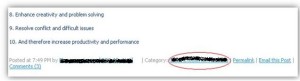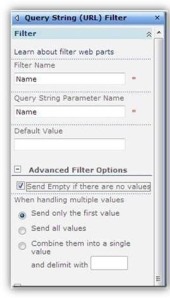Problem Description: Submit a post under Blog site and Tag it with any Category.
(Categories is a list which is present in the Blog site by default)
Once the post is Tagged, publish it.
Now when you view the Post click on the Category as shown in the below screen shot.
Once you click on it , it will take you to category.aspx page where it will show you all the POSTS tagged to that particular Category.
Issue: When you click on any category from Blog Post , it returns a blank page. No Posts, no webparts, even if the category is tagged properly.
Cause: Posts Webpart is deleted from the Category.aspx - /Lists/Categories/Category.aspx
Resolution: Adding a Normal post webpart on the above page won't work , as that will display all the posts that List. The main functionality of the category.aspx page is to display the Posts only related to that particular Category on which you clicked on.
To achieve this , please follow the below steps:
- Open the following URL - /BLOG/Lists/Categories/Category.aspx- Site Actions - Edit page
To achieve this , please follow the below steps:
- Open the following URL - /BLOG/Lists/Categories/Category.aspx- Site Actions - Edit page
- Click on Add Webpart
- Now we have to add 2 webparts
- Query string (URL) Filter and POSTS webpart
- First we will modify the Query String webpart , change the Filter name & Query String Parameter name to "NAME", as we will filter the Posts webpart using that field
- Now modify the Posts webpart
Click on the drop Down
-Modify Shared webpart
-Connections Send Filter values to POSTS
Once you Set up a connection - You will get a Little popup - Select Category from that and Click on OK
Select Apply - OK
Select Apply - OK
Exit Edit Page Issue resolved